The Ideal Server Settings for Divi, Divi Plugins and WordPress
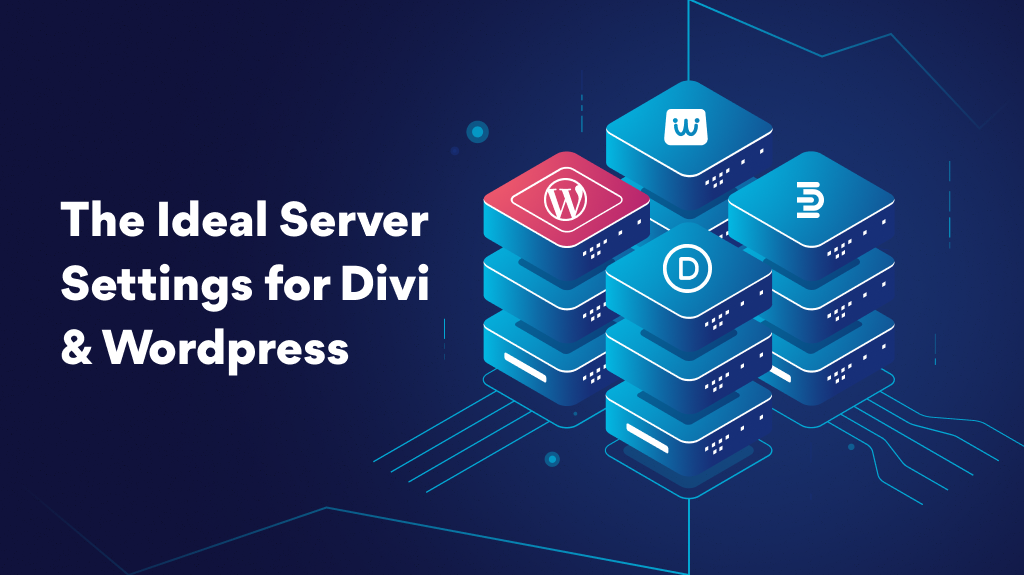
Introduction
Ever feel like your plugin is getting lost in the crowd? You’re not alone. But here’s some good news: Halloween is more than just costumes and candy; it’s a goldmine for businesses like yours. In 2022, just in the USA, the total Halloween shopping spend was a whopping 10.3 Billion.
Seasonal marketing, especially around Halloween, isn’t just for retailers. It’s a chance for any business to shine, yours included. This is the perfect time to be not just better but different. Imagine having your plugin decked out in Halloween colors or offering special deals too good to miss. It’s about getting people’s attention and making them remember you long after the holiday. Are you ready to find out how Halloween can treat your WordPress plugin business? Keep reading because we’ve got some Spooktacular ideas ahead!
Divi Essential Requirements
1. PHP Version
When it comes to choosing the right version of PHP for your website, we highly recommend going for the latest stable version, PHP Version = 7.4 or greater (highly recommended) however version 7.4 or higher version is best compatible with our DiviNext Products.
This version is compatible with both Divi and Divi Essential, two popular tools that help website owners create visually stunning and functional websites. However, the benefits of using PHP 7.4 go beyond compatibility. Upgrading to this version can help speed up your website and reduce the occurrence of memory and CPU-related issues.
This is because PHP 7.4 or higher comes with several performance improvements that make it faster and more efficient compared to older versions. Additionally, PHP 7.4 or higher has several new features and enhancements that can help developers write better, cleaner, and more secure code. These improvements include better error handling, improved type safety, and support for new syntax features. So, if you’re looking to improve the performance and security of your website, upgrading to PHP 7.4 is definitely
For Divi websites, we are aligned with WordPress (and WooCommerce), which is why we also recommend 7.4 or higher. But, to avoid upgrading to a version that is already on its way out (7.4), we recommend upgrading to 8.0 or 8.1 if you can. For the PHP Version, we highly recommend the following:
PHP Version: 7.4 or greater (Highly Recommended)
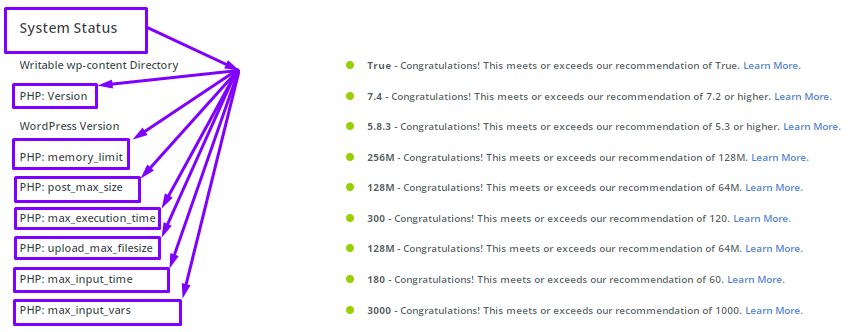
PHP Runtime Configuration
2. Memory_limit
In This Case By default, WordPress or your host sets memory limits that might be too low. For this reason, the plugins or themes can crash because the PHP reaches the artificial limit. Adjusting the memory limit within your php.ini file can be a solution, or you can contact the host for assistance.
When you are adjusting the memory limit that must not go below 256M or else this will impact the plugin/theme performance moreover on functionality in a serious way. Divi Builder or Divi Theme does consume a lot of resources when running, and from our experience, we can suggest that you should have at least 256M.
We know that Divi Builder has already 40+ modules and our Divi Essential has 60+ modules. In that case, when you install both on your website without following the memory limit, your website might crash instantly or it might work very slowly.
You should rethink this requirement as non-negotiable as 256M is the minimum requirement that you should have with a recommended setting of 256M to 640M so that you can get the optimum performance from the theme/plugins. If you are using several plugins, in that case, you should consider this requirement as a top priority.
max_execution_time = 120 (Highly Recommended)
However, it is worth noting that if the limit is set too low, you may encounter problems when trying to import large layouts and files into the Divi builder. If you experience difficulties (especially when uploading large files), you may need to raise this value to meet your specific requirements.
That being said, if you find yourself needing to increase this value to 300 seconds or more, it could be an indication of underlying issues that require further investigation. In such cases, it may be necessary to upgrade your hosting plan or optimize your website to improve its performance.
For this particular setting, we recommend reviewing your website’s performance metrics and consulting with a qualified web developer or hosting provider to determine the best course of action. By carefully balancing the max_execution_time setting with other server resources and website optimizations, you can ensure that your website loads quickly and performs well for your visitors.
max_input_time = 60 (Highly Recommended)
However, while it is important to restrict the time limit, setting it too low can lead to issues such as the Divi Builder timing out before it is allowed to load. In such cases, it may be necessary to increase the time limit to meet your specific requirements.
It is worth noting that if your input data is taking longer than 60-120 seconds to parse, there may be underlying issues that need to be addressed. It could be a sign of hosting limitations or other underlying problems that require attention.
To ensure optimal performance, we recommend setting the max_input_time value at a level that balances the need for security with the need for efficient website operation.
Post_max_size: 64M(Highly Recommended)
If your website uses Divi Builder and Divi Essential, it is important to note that these tools can create large post sizes when you are building pages or importing layouts. If the post size exceeds the limit set in PHP, your page or file will fail to load. This can be a frustrating experience for your visitors and can negatively impact your website’s overall user experience.
In addition, if you try to upload or download files that are larger than the post_max_size limit, you may encounter issues such as slow upload or download speeds or the inability to upload or download the file at all. Moreover, if you try to import large layouts into the Divi Builder, you may find that the import process fails due to the post_max_size limit.
To avoid these issues, it is recommended that you adjust the maximum post size of your WordPress website in your php.ini file. If you are not familiar with this process, you can contact your hosting provider for assistance. By increasing the post_max_size limit, you can ensure that your website can handle large post sizes and provide a smooth user experience for your visitors.
There are two ways to change the Maximum File Size. The first is by accessing your php.ini file. This file is usually located in your server’s root directory. You can edit the file to increase the Maximum File Size to your desired value. If you’re not sure how to do this, you can contact your host for assistance.
The second way to change the Maximum File Size is by following Divi’s recommended setting of 64M. This should work for most users, but it’s not strictly necessary. If you’re using a theme or plugin with smaller file sizes, or if your images never exceed more than 16M, you can set this variable to 32M, and it should still work fine.
In conclusion, the Maximum File Size plays a crucial role in uploading files to your server. It’s important to set it to the right value to avoid any potential issues.
To ensure a smooth experience, we recommend a minimum of 1000 input variables, which is also the recommendation provided by Divi. If you wish to modify the maximum input variables, you have two options: you can either update the php.ini file or contact your host.
To locate this information, you can search for it in the WordPress administration panel. Once you have logged in, navigate to the admin menu and search for the option to modify the maximum input variables. By following these steps, you can ensure that your Divi Builder works effectively, saving you precious time and effort.
8. Display_Errors
display_errors = 0 (Highly Recommended)
To ensure that your production site is secure, it is recommended to always set display_errors to “0”. This will prevent any errors from being displayed to users, keeping your site secure and preventing any potential data breaches.
Of course, there may be situations where you need to show errors during web development. In such cases, it is recommended to only enable this feature temporarily and to disable it once you have identified and fixed the issues in your code.
Overall, the display_errors PHP directive is a powerful tool that can help developers identify and fix issues in their code. However, it should be used with caution and never on production sites to ensure the security and integrity of your website data.
9. WordPress Version
WordPress Version: 5.3 or higher (Highly Recommended)
To ensure compatibility with PHP 7.4, which is the oldest version currently receiving security updates, your website should have WordPress 5.3 or higher. This means that you can rest easy knowing that your website is secure and protected against any potential security threats.
However, if you decide to upgrade to PHP 8.0+ or any of the actively supported versions, it is recommended that you have WordPress 5.6 or higher. This will ensure that your website is fully optimized and ready for the latest PHP version, leading to a faster and more efficient website.
In summary, it is highly recommended to keep your WordPress and Divi versions up-to-date to ensure compatibility and optimal website performance.
10. Database Version
MySQL Version = 5.7 or higher
MariaDB Version = 10.2 or higher
For Divi, we follow WordPress’s recommendation and suggest using specific database versions. This ensures that your website functions smoothly and without any glitches. Therefore, it is highly recommended that you use the latest version of either MySQL or MariaDB for optimal performance when setting up your Divi website.
11. Go to Divi > Support Center &
If you see the message “Congratulations, all system checks have passed,” it indicates that your hosting configuration is compatible with Divi, which should resolve most of your common hosting issues with the Divi Builder. However, it is important to note that this outcome does not necessarily mean that your website is fully optimized for page speed and best performance. While these are the common PHP settings that directly affect Divi’s functionality, there are other factors that could impact your website’s speed and performance.
To ensure that your website is fully optimized for page speed and best performance, consider optimizing your images, minimizing HTTP requests, and reducing the size of your files. Additionally, you may want to consider using a content delivery network (CDN) or caching plugins to speed up your website’s load time.
By implementing these best practices, you will be able to enhance your website’s performance, improve user experience, and boost your search engine rankings.
